QuickBooks Data Corruption Solved – Move to QuickBooks Online
October 9, 2022
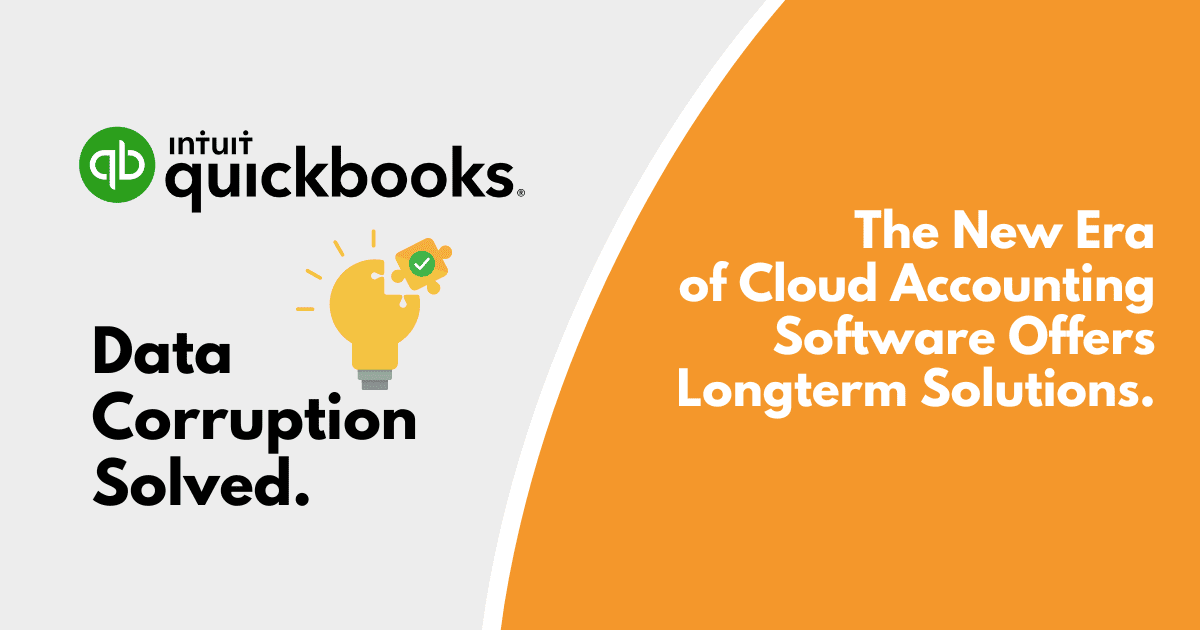
October 9, 2022
Small and medium-sized business owners often opt for accounting software like QuickBooks to escape manual accounting processes’ complexities. However, when users have to deal with QuickBooks glitches, which can lead to data corruption or impede their use of the software, the aim of acquiring the software can easily be defeated. This article explains the causes of data corruption with QuickBooks desktop versions and how these can be solved.
What Is QuickBooks Data Corruption?
The QuickBooks data file is Intuit’s database for storing users’ files and data to be interpreted or used during the use of the software. The causes of QuickBooks data corruption could be a result of various reasons ranging from improper shutdowns, hardware glitches, network issues, large file size, mismatch errors, and discrepancies in invoices and payments, among others.
Signs of Data Corruption
When you encounter the following issues with your QuickBooks software, you’re most likely dealing with data file corruption.
- Errors that impede several functions of the QuickBooks software.
- The software does not respond whenever you try to save (or delete) a transaction.
- Missing transaction records.
- Improper recording of completed transactions.
- Receiving error messages when QuickBooks tries to sync with integrated software.
- Duplicate account names (asterisked) in place of original names.
- Screen lag during an accounting operation.
- Negative balance amounts and failure to update completed payments.
Common Causes of QuickBooks Data Corruption
- The presence of malware in the database storage location.
- Data file size exceeding 200MB for QuickBooks Desktop Pro and 450MB for Enterprise.
- Faulty storage (RAM, hard drive, and network cards) and connectivity (cables, routers) hardware.
- Unexpected power interruptions in the absence of an efficient UPS.
- Other technical issues.
How to Repair QuickBooks Company File
When you fail to run a QuickBooks database repair to deal with data corruption, you hamper the efficiency of the software. As a result, you slow down your work and expose your data to the risk of permanent loss. So, below are a few steps with which you can repair QuickBooks data file corruption.
Note: You must create a separate backup for your QuickBooks data file before attempting to repair data corruption. Failure to do so could result in permanent data loss.
Verify Data
The ‘Verify data’ process allows you to manually check and fix data file corruption in your QuickBooks database. To run this repair method,
- Log into your QuickBooks database as an administrator.
- Next, set the program to run on single-user mode.
- Navigate to the File menu, and select Utilities.
- Under the options, select Verify Data and allow the program to check your files for possible corruption.
- Once the verification results are displayed, you can manually fix each highlighted error.
Rebuild Data
The rebuild data utility of the QuickBooks software allows you to restructure, reorder, and repair QuickBooks data files. To begin this process,
- Navigate to your QuickBooks File menu.
- Select Rebuild Data under Utilities and allow the system to rebuild your company data files.
Once the rebuild data process is complete, create a copy of the fixed file, and store it on your local storage, using a name different from the original.
Hire Accounting Data Specialists
Suppose the Verify Data and Rebuild Data options do not still fix the problem. In that case, it may be time to contact QuickBooks specialists, such as SaaS Direct, to check your database.
How to Prevent Future QuickBooks Data Corruption
Condense Your Files and Maintain Proper Storage
Faulty storage systems and inappropriate file sizes are the common causes of data file corruption. You can prevent future corruption of your company files by properly maintaining your storage devices and ensuring that your file sizes are appropriate for your QuickBooks software.
Migrate to QuickBooks Online
While storage and file size problems can contribute to QuickBooks data file corruption, other technical issues are usually involved. Hence, the best way to solve QuickBooks data corruption is to run accounting data migrations from QuickBooks Desktop to QuickBooks Online. Since QuickBooks Online stores your data on the web and does not have size restrictions for stored data, you might as well eliminate QuickBooks data corruption issues by migrating to QuickBooks Online.
Get Professional Help with SaaS Direct
If you need to move accounting data from one QuickBooks version to another, it is best to hire accounting data migration specialists like SaaS Direct to complete your QuickBooks data migrations. SaaS Direct is a multi-award-winning official QuickBooks Service Provider (QSP) in the US and Canada. A leader in data conversions with 20+ years of experience with clients across North America, Asia-Pacific, Europe & the Middle East. We move data error-free with zero downtime across 50+ major accounting systems and ERP. Talk to us regarding your data conversion needs for a session of expert advice.
